Pour rappel, afin de transférer des fichiers sur votre calculatrice, vous devez utiliser le TI-Nspire CX Student Software, ou le TI-Nspire CX Premium Teacher Software en version 5.0+. Les logiciels tels que le TI-Nspire Computer Link ou TiLP ne marcheront pas pour les Nspire CX II(-C)(-T) (CAS)
As a reminder, in order to transfer files to your calculator, you can use TI-Nspire CX Student Software, TI-Nspire CX Premium Teacher Software, version 5.0+. Neither TI-Nspire Computer Link nor TiLP will work for the Nspire CX II(-C)(-T) (CAS)
- 1) Installation de l'OS 5.2.0 ou 5.3.0 :1) Install the OS 5.2.0 or 5.3.0 :
- Pour vérifier votre version d'OS actuelle, tapez
![[home] :nsho:](./images/smilies/nspire/ns_ho.png)
![[5] :ns5:](./images/smilies/nspire/ns_5.png)
![[4] :ns4:](./images/smilies/nspire/ns_4.png) . Si vous avez déjà la version 5.2.0 ou 5.3.0, passez à l'étape suivante.
. Si vous avez déjà la version 5.2.0 ou 5.3.0, passez à l'étape suivante.
Téléchargez l'un des fichiers suivants selon votre modèle, et envoyez-le sur la calculatrice:To check your current OS version, type![[home] :nsho:](./images/smilies/nspire/ns_ho.png)
![[5] :ns5:](./images/smilies/nspire/ns_5.png)
![[4] :ns4:](./images/smilies/nspire/ns_4.png) .
.
Download one of the following files according to your model, and send it to the calculator: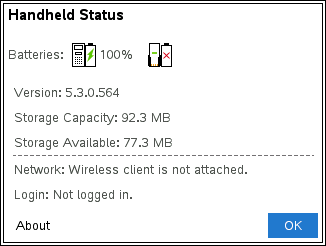
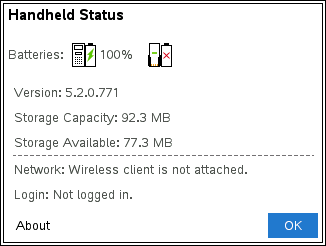
- 2) Préparatifs2) Preparation
- Téléchargez Ndless 5.3 et extrayez le contenu de l'archive (avec WinZip, 7-Zip, ou autre utilitaire que vous avez peut-être déjà)
- Sur la calculatrice, créez un dossier "ndless". Veillez à ne pas mettre de majuscules et à ne pas créer ce dossier à l'intérieur d'un autre dossier.
Utilisez l'image ci-dessous comme exemple. - Transférez dans ce dossier le fichier ndless_resources.tns et le ndless_installer_5.2.0-5.3.0.tns, à partir de l'archive que vous avez extraite (vous pouvez aussi transférer le fichier ndless.cfg.tns afin de gérer les associations d'extensions).
- Download Ndless 5.3 and extract the archive content (with WinZip, 7-zip, or another tool you may already have)
- On your Nspire, create a folder called "ndless". Please keep it all lowercase and do not put that folder inside another folder. Use the image below as an example.
- In this folder, transfer the ndless_resources.tns file and ndless_installer_5.2.0-5.3.0.tns, from the archive you extracted (you can also transfer the ndless.cfg.tns file, in order to handle extensions association).
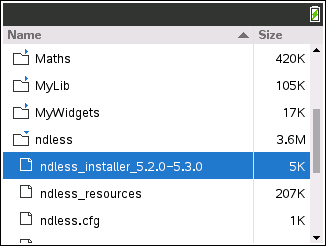
- 3) Ouvrez ndless_installer_5.2.0-5.3.0...3) Open ndless_installer_5.2.0-5.3.0...
- ... puis il faudra alors attendre 3 secondes environ sans rien toucher, jusqu'à ce que le programme se ferme de lui même, puis c'est bon - un message en haut à gauche de l'écran d'accueil confirmera l'installation !
Si la calculatrice redémarre, n'ayez pas peur et recommencez l'étape 3) ... and now, wait for about 3 seconds without doing anything, until the program shuts down on his own. Once installed, ndless will notify you that it's all good with a message at the top left of the home screen
... and now, wait for about 3 seconds without doing anything, until the program shuts down on his own. Once installed, ndless will notify you that it's all good with a message at the top left of the home screen
If the calc reboot, don't be afraid and do the step 3) again
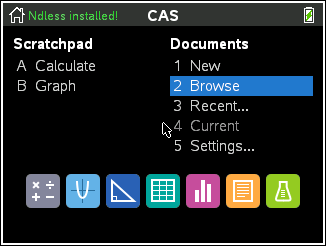
Note 2 : pour réinstaller (ou updater le cas échéant) Ndless, il vous suffit d'ouvrir le document ndless_installer_5.2.0-5.3.0 à nouveau.
Note 3 : Même si Ndless 5.3 n'est pas "reboot-proof" (persiste après reboot/reset), vous pouvez le réinstaller si besoin sans avoir besoin d'ordinateur, comme vous le voyez

Note 2: in order to reinstall (or update, if that's the case) Ndless, you just have to open the ndless_installer_5.2.0-5.3.0 document again.
Note 3: Even though Ndless 5.3 is not reboot-proof, you can reinstall it if/when needed without a computer, as you can see


















